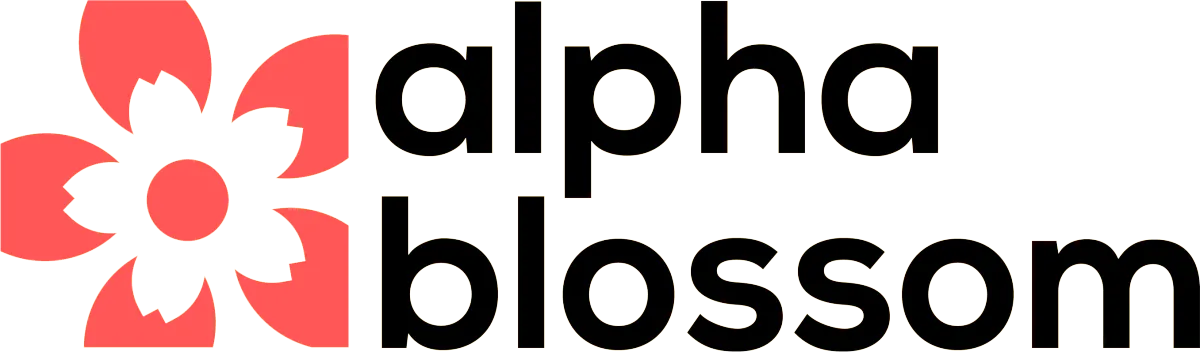How to Transfer a GoHighLevel Subaccount to Another Agency
Transferring a GoHighLevel subaccount from one agency to another doesn't have to be complicated. Whether you're moving a client to a new agency, helping a team member start their own business, or consolidating accounts, this guide will walk you through the complete transfer process step by step.
In this tutorial, you'll learn exactly how to initiate a transfer, what to prepare before you start, and how to handle the common issues that come up during the process. This method saves significant time compared to manually recreating accounts or exporting snapshots.
How to Transfer a GoHighLevel Subaccount to Another Agency
Watch "How to Transfer a GoHighLevel Subaccount to Another Agency - Complete Tutorial" on Youtube
Understanding the Transfer Process
GoHighLevel makes it relatively straightforward to transfer subaccounts between agencies, but there are important guidelines and requirements you need to know before starting. The entire process typically takes about 30 minutes once you understand the steps involved.
The most critical point to understand upfront: the sending agency owner must consent to the transfer. This is their business decision to make, and different agencies have different policies around transfers.
Why Agency Approval Matters
Some agencies may have legitimate reasons for not releasing a subaccount:
Proprietary systems or intellectual property built into the account
Outstanding payment issues with the client
Contractual obligations or terms of service
Custom integrations or processes specific to their business
This isn't about being difficult. It's about protecting business interests and honoring agreements. Always communicate clearly with all parties involved before initiating a transfer.
Two Transfer Options in GoHighLevel
When you're ready to transfer a subaccount, GoHighLevel offers two distinct methods:
Option 1: Transfer to an Existing Agency
Use this when the receiving party already has an active GoHighLevel agency account. This is the most common scenario when moving clients between established agencies.
Option 2: Eject as a New Account
This option creates a brand new agency account for the recipient. As an added benefit, you'll earn 40% recurring affiliate commission on the new account subscription. This works well when helping clients or team members start their own agency.
What You Need to Prepare Before Transferring
Before you click that transfer button, you need to handle several important items. Skipping these steps will cause the transfer to fail or create issues after the move.
Cancel Active Subscriptions
Any additional subscriptions beyond the base GoHighLevel plan must be cancelled first:
WordPress hosting
Yext integrations
WhatsApp connections
Ad publishing plans
Any other premium add-ons
You'll need to reactivate these services in the new agency account after the transfer completes. Time this carefully to minimize service interruption, ideally at the end of a billing cycle to avoid losing prepaid time.
Prepare User Accounts
If you want specific users to transfer with the subaccount, their user type must be set to "Account" and they should only be assigned to this specific subaccount. Users with broader access across multiple subaccounts won't transfer automatically.
Know What Will Need Reconnecting
After the transfer, you'll need to reconnect several integrations:
Social media channels (Facebook, Instagram, LinkedIn)
Domain connections (may transfer automatically now, but verify)
Payment processors (Stripe, PayPal)
Email services (if using Mailgun or Twilio directly)
Google integrations
LC Email and LC Phone typically transfer smoothly since they're GoHighLevel's native services. Third-party email and phone integrations require more attention.
Step-by-Step Transfer Process
Now let's walk through the actual transfer process from start to finish.
Step 1: Access the Subaccount
Log into your GoHighLevel agency dashboard and navigate to the subaccount you want to transfer. Click on the three dots next to the subaccount name and select "Manage Client."
Step 2: Initiate the Transfer
Click "Actions" in the top right corner and select "Transfer Sub Account." You'll see the two transfer options we discussed earlier.
Step 3: Read and Confirm Guidelines
Review the transfer guidelines carefully. Check the box confirming you've read and understood them. This documentation outlines everything that will and won't transfer automatically.
Step 4: Get the Relationship Number
You'll need the receiving agency's relationship number. The receiving agency owner can find this by clicking the question mark icon in their dashboard. It's displayed at the top of the help section.
Step 5: Handle Subscription Issues
If you see an error about active subscriptions, you'll need to cancel them before proceeding. Go into each subscription (like ad publishing plans), click the three dots, select "Cancel Subscription," and choose "Transferring to another agency" as the reason.
Step 6: Submit Transfer Request
Enter the receiving agency's relationship number and your password to confirm. Click "Request Transfer." The system will send an email notification to the receiving agency.
Step 7: Receiving Agency Approves
The receiving agency owner will get an email notification and see a banner in their dashboard about pending transfer requests. They can review the details and either approve or deny the request.
Once approved, the transfer happens almost instantly, though it may take a few minutes for the subaccount to appear in the new agency dashboard due to caching.
After the Transfer: Reconnecting Everything
Once the subaccount appears in the new agency, you're not quite done. Here's what needs attention:
Social Media Integrations
Go to the Social Planner and you'll see your connected pages marked as expired. Click to reintegrate each one, going through the permission settings for Facebook, Instagram, and other platforms.
Domain Verification
Check your domain settings to ensure everything transferred correctly. Most domains should transfer automatically now, but verify they're all working properly.
Email Configuration
If using LC Email, verify that your email is still configured correctly and all custom headers are in place. Third-party email services will need complete reconfiguration.
Payment Processors
Reconnect Stripe, PayPal, or other payment processors. These don't transfer for security reasons.
Premium Add-Ons
Repurchase any subscriptions you cancelled before the transfer, like the Facebook Ads Manager or other premium features.
The entire reconnection process typically takes 20-30 minutes if you're organized and have all your login credentials ready.
Common Issues and Solutions
Transfer Request Won't Submit
This almost always means there's an active subscription you missed. Check the error message carefully and cancel any remaining subscriptions.
Subaccount Not Appearing
Give it a few minutes and refresh your browser. Clear your cache if needed. The system sometimes takes a moment to update.
Integrations Not Working
This is expected. You'll need to manually reconnect most integrations as covered in the after-transfer section above.
Email/Phone Issues
If using LC Email and LC Phone, these should transfer smoothly. If using Mailgun or Twilio directly, expect to do more manual configuration work.
Making the Most of Subaccount Transfers
Understanding how to transfer subaccounts efficiently is an important skill for any GoHighLevel agency owner. It gives you flexibility in how you structure your business and makes it possible to help clients transition smoothly when needed.
The key is proper preparation. Take the time to document what subscriptions are active, which integrations need reconnecting, and what custom configurations exist. This makes the post-transfer setup much faster.
For more GoHighLevel tutorials and strategies, subscribe to our channel where we share clear, actionable guides designed to help you master the platform. And if you're considering starting your own GoHighLevel agency, you can begin your free 14-day trial here.
For more GoHighLevel tutorials and local business growth strategies, visit our blog or explore our Local SEO tips.
Video Transcript
[0:00] In this video, I'm going to show you how you can transfer a highle sub account from one agency owner over to another agency owner. This is useful because if somebody needs to move over from one agency to another, you can just transfer the entire account without having to create snapshots or copy over bits pieces at a time dealing with that kind of stuff. So, it's a real time saver. It's really easy to allow you to do this. Now, the catch is the person that owns the agency has to consent to transferring it out. Different companies have different policies. I've seen stories where people will not release a sub account. It goes against their terms or whatever. And we're not here to argue that point. It's really up to the agency owner. This is their business after all. So, that's between them and the sub account owner. Uh maybe they have some proprietary information in there. Maybe some top secret stuff. Maybe the client didn't pay. Who knows why an agency wouldn't allow somebody to transfer, but I think it's very pretty common for that situation. In our case, we've never stopped anybody that's wanted to transfer over. There's several different reasons. Or maybe somebody just needs to start their own agency, which we've had quite a few of our members, they've grown and they wanted to start their own agency. And so, there's an option that will allow you to transfer this either to their agency or to a brand new agency that will be created as you transfer it over, allowing you to earn affiliate commission on that as well. So, let's just jump into it. I'll show you how it's done. There's a few caveats, a few things you need to know to make this go smoothly, but overall, it's a very easy process. So, I'll see you on the other side.
[1:32] So, we're inside of the agency dashboard for the sub account I want to transfer. So, I want to go into sub accounts and we're going to just transfer this very first one, the Alpha Blossom Tokyo Bloom. So, I'm going to click on the three dots over here in the right, manage client, and then I'm going to click on the actions up in the top right and transfer sub account. Now, you'll see two options here. The first one is to transfer to an existing account. So, if somebody has an agency already and you want to transfer to that agency, you would select this option. The second one is to eject it as a new account. So, this would earn 40% recurring commission on the new account subscription. And so this would eject it and then give somebody a link to sign up for their own brand new account. And when they sign up, this sub account will be added to that account. You would earn 40% recurring revenue as an affiliate for referring that person to start their own agency account. So in our case, this is actually my other highle account. So I'm transferring it from one of my accounts to another one of my accounts. And then you can read the documents here on how it works. If you click that, I'll let you read this, but there's a couple things that I want to just highlight that's very important. First of all, if you have any subscriptions like a WordPress, Yex, I think Uber All is coming soon, WhatsApp, things like that, you'll have to deactivate those and then reign up for those, reactivate them once it gets transferred. So, those additional services that you're subscribing to will need to be cancelled first.
[3:05] And I'm not going to really touch too much on the email and the phone. In our case, we're using LC mail and LC Phone. And so it's a pretty much straight across transfer. But if you're using Mail Gun or Twilio directly instead of using the highle version, it gets more complicated. So you can read through the docs here on that. Since I'm using LC mail and LC phone, I'm just going to focus on that for this video. And the other thing is all of your integrations such as your social media channels, Facebook, LinkedIn, Instagram, all of those, you will need to reconnect those in the new account. You may have to do that with domains. I think now you don't have to do that. The domains will just transfer over, but you may have to reconnect your domains and things like that. So, make sure you check all of that. And then the final thing that I'll mention here is if you want to transfer a user, the user type has to be account. So, you can see that here. What is the prep? Set all users that you want to be transferred over user type account and only assigned to this specific sub account and they'll be transferred. So, this is constantly changing. You know, they're always making improvements and things like that. So, you know, I wouldn't say this is going to be 100% up to date by the time you do these transfers, but it's a pretty good rule of thumb, but basically, it's just a very straightforward process. So, I'm going to come in here and I'm going to transfer to an existing account. I'm going to select and it says I've read and understood the guidelines. So, that's what I just showed you here, this document. And then I need the receiving agency's relationship number. So, I'm going to go to the receiving agency. And if you click on the question mark here, you can see the relationship number here in the top. So you want to copy that.
[4:43] And of course in my case, I have this agency, but the agency that is receiving the sub account, they would have to send you their relationship number. And then once you have that, you simply add it here in the box request transfer. And you'll have to type in your password to confirm. And then it says we have active subscriptions. So you have to cancel all of these subscriptions. So let's go see what this is. Ad publishing standard plan. So this is a perfect example here. So if we go into this account and let me go over into marketing. I believe we got the ads manager set up here. So, I'll need to go into settings and cancel my subscription. So, we can come over here, click the three dots, cancel subscription. And the reason for cancelling is transferring to another agency. And so, this is $10 a month. So, if it's midcycle, you're going to probably lose this and going to have to resign up on the other account. So, just keep that in mind. In terms of your timing, you may want to check when the subscription date is. And it says it's canled. So now you can see I do not no longer have the ad manager connected here. So we're going to have to go back and do this one more time. So let's go to transfer sub account. Let's try this again.
[6:17] And this time we should go through with no problems. Okay, it says the request has been sent to the receiving agency. So, the receiving agency should get that email. In my case, that's me. So, let's head over and check my email. And you can see I have the email here. It says Alpha Blossom has requested to transfer a sub account. It tells you the name of the sub account, all the information. Review request. And this is opening up blank for me. Maybe because I have both agencies open up in the same browser, but let me just head over into my other agency account and we'll take a look at that. Okay. So, inside of my receiving agency, I want to go into the agency and sub accounts. And then here you can see I've got a banner that says you've got pending transfer requests. You can click there to review. You can also come in here and click sub account transfers. I'll just click here to review the request. You can see I've got it up here and I am going to approve that and then it will instantly be transferred over. So now inside of here, I can come in and I should see this in here. I may have to refresh the page, but I should see the new sub account in here now. Let's see if we can find that.
[7:36] Not yet. I may have to give it a few minutes or clear my browser cache. I'm just going to pause this and we'll be right back. Okay, you can see it is here now. Now, it just took a couple minutes refreshing. So, it may take a little bit of time to show up here or most likely it was just a caching issue. And then I can switch to the sub account. And now you can see the social planner. These have all expired. So, I can reintegrate. So, they're still showing here. You just have to reconnect everything. Go through the permission settings and all that. Going to do that for all of these. You guys should know how to do this. If not, we'll have other videos on that. But you can see we've got these pages connected here. And so we're good there. But you can just go through here and connect everything that you want to reconnect. So I've got some Instagram pages here. Let's just connect those real quick. And then you can see these are all connected. So it's really straightforward. Just got to go through reconnect your social medias. We're going to just check our uh domains here. So let's just take a quick look there. And it looks like everything is still good here. here. So, these transferred over all set. Our email, we're all set here. Let's just check the configuration.
[8:50] So, yep, our email is all verified and set still. And we've got all of our headers here. So, everything is good there. And then if you have integrations, you'll want to reconfigure those. Uh if you have Stripe and things like that, you'll need to reset that up. If you have Google email and things like that, you'll need to configure all of that stuff. So, just keep that in mind. And then the last thing is if I want to add the Facebook ads manager, I would need to repurchase that here as well. And then also, if I have payments set up here, I would need to come back here and then reconnect those as well. But basically, it's a very straightforward. So, I would say it should take you no more than 30 minutes to get all of this taken care of. Very straightforward process. And um again, you just need to have the permission of the agency owner and then you need the relationship number of the receiving agency. And other than that, it's very straightforward. So that's it guys and gals. Super easy to transfer it over. Just a couple things you have to be aware of. So we've covered all those in the videos. So if you do need to transfer your sub account that's in your agency or if you need to receive a sub account from another agency, you know exactly how to do it. If you got any questions or comments, leave them down below. Be happy to answer. And if you're not already subscribed to our channel, make sure to click that link to subscribe. If you want to learn more from us, I'm a certified High Level admin. I've been using High Level for well over five years. You can click down below and sign up for your own agency account using my affiliate link, and I'll be happy to support you on your journey as well. So, that's it, guys. I'll see you in the next video.